Install AIV in Linux
AIV 5 Installation in Linux Operating System
The documentation contains the steps to install AIV 5 in linux OS. The tutorial contains command and example screens with it.
Objective
- Objective of this document is to guide the user in the installation process of AIV on a Linux machine.
Hardware requirements
- Operating System - Windows, Linux, Unix, Mac
- RAM- Minimum 8 GB (16+ GB Recommended)
- Disk Space - 15 GB of free disk space (additional space is required for repository and log folder)
Software Requirements
- Java - 8
- Metadata Database - MySQL 5.5+, Oracle 11+, PostGreSql 9.1+
- Browsers - Firefox 25+, Chrome 30+, Safari 9.0+, MS Edge
- Application Server - Apache Tomcat 8.x
Note
- Make sure that Software & Hardware requirement matches for running AIV error-free.
Setup AIV in Linux
- Open Terminal
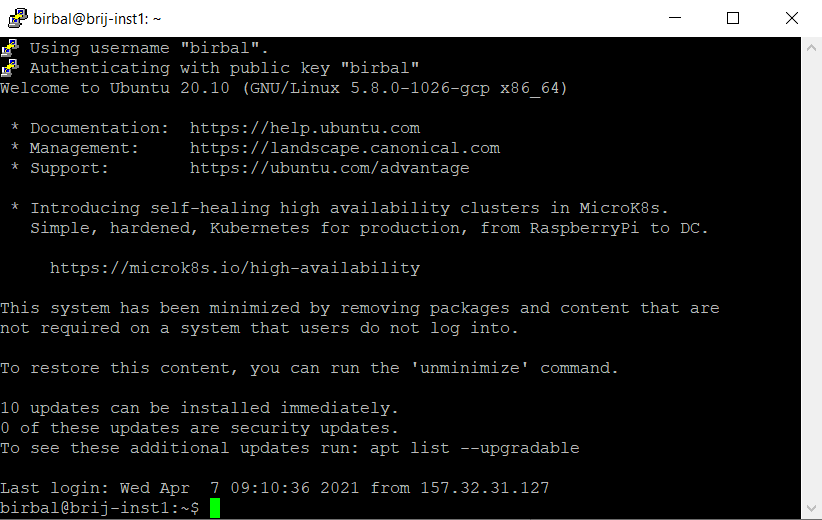
- Change user to root
sudo su
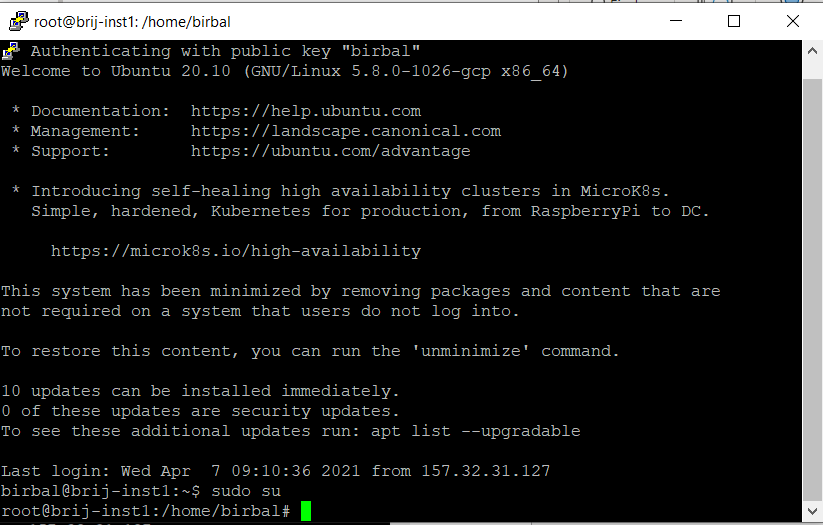
- Install updates
apt-get update
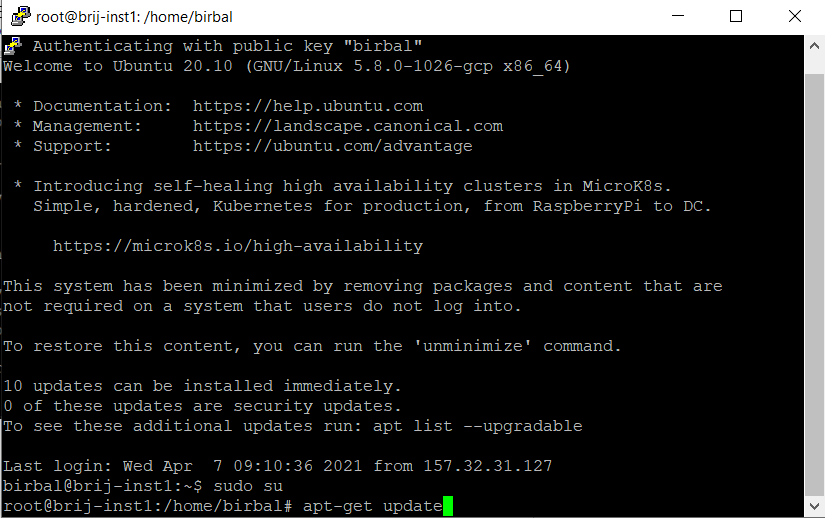
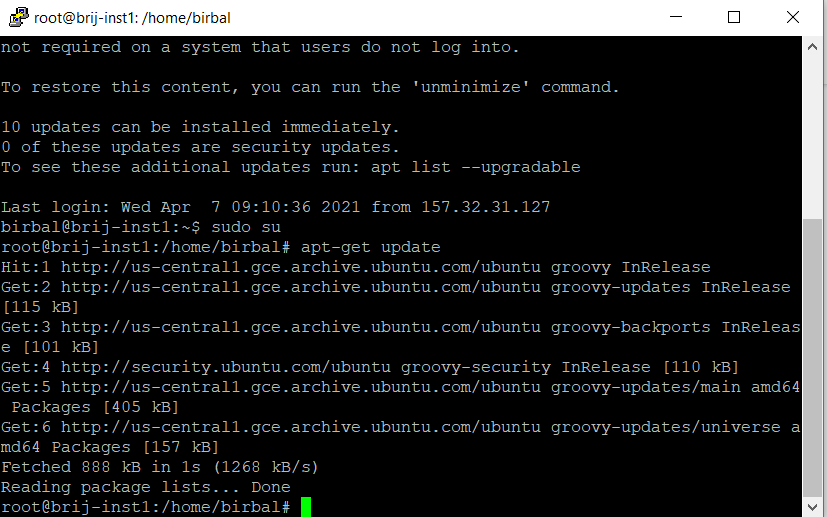
- Install wget
apt-get install wget
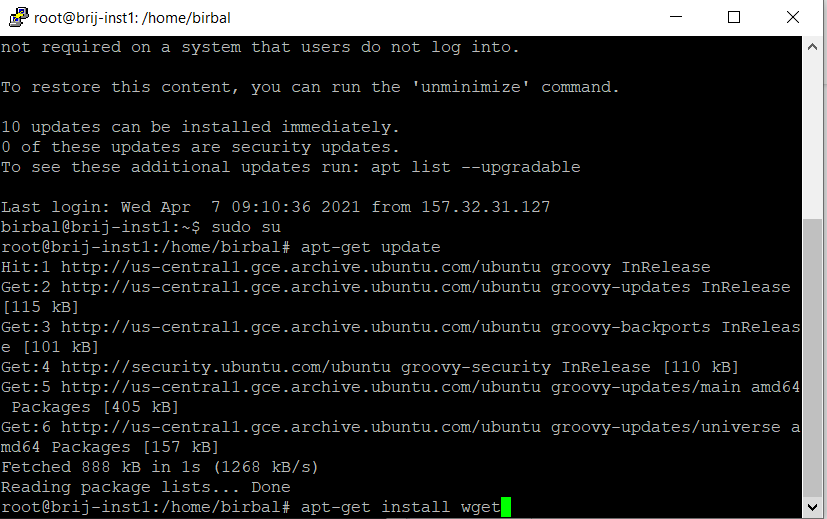
- Exit from root user
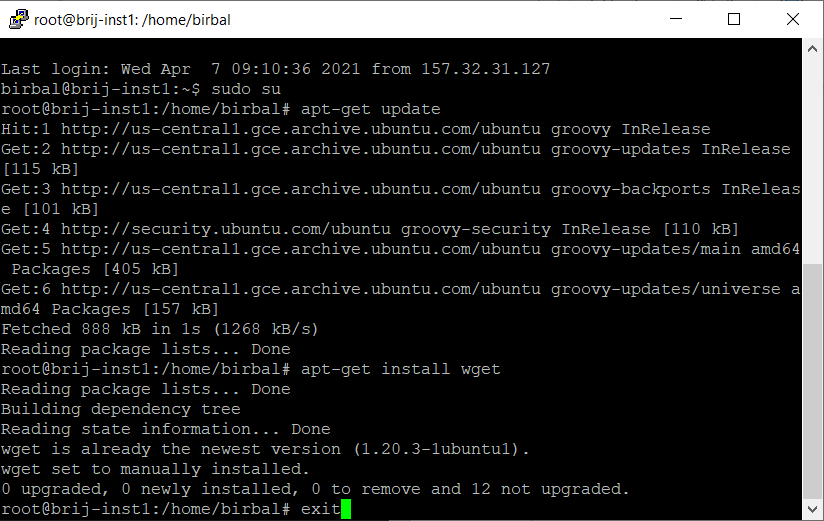
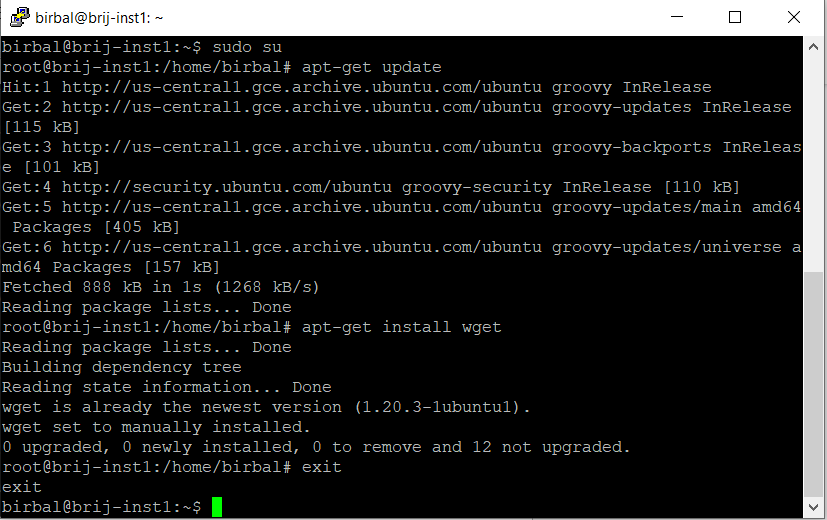
- Download AIV5 from dropbox
wget https://www.dropbox.com/s/ytaz1hua5w5rj6x/aiv-linux-x64.run?dl=0
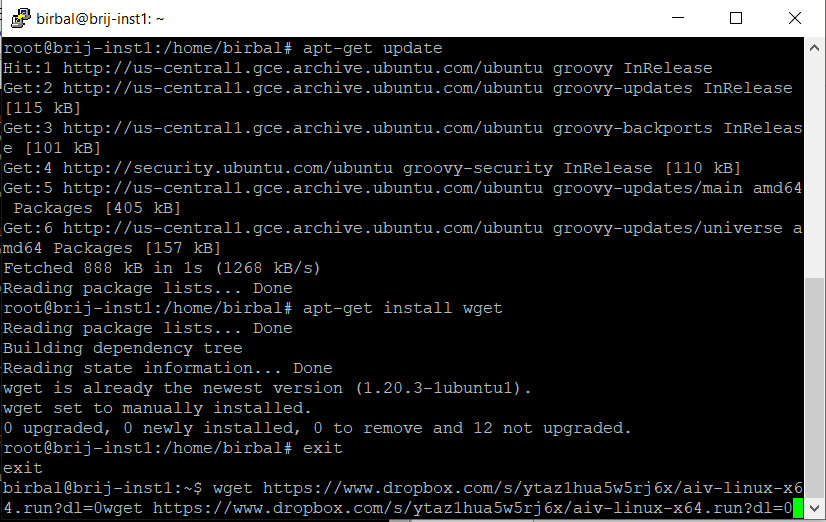
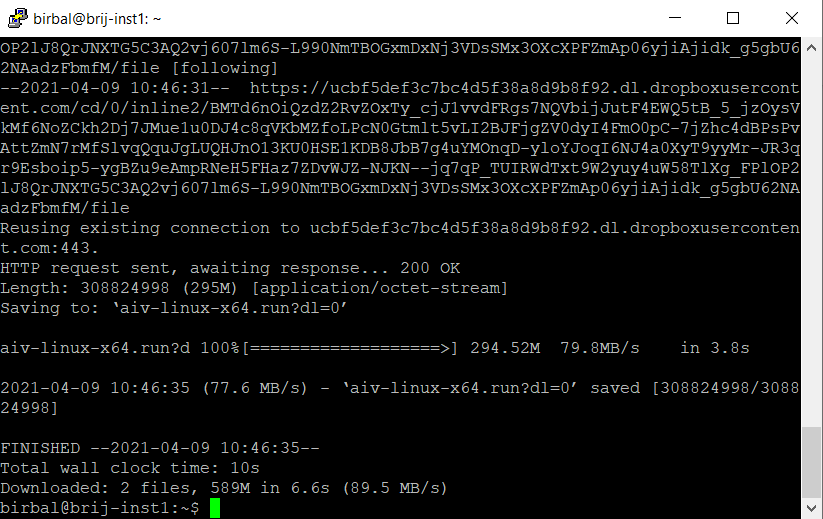
- Move file
mv aiv-linux-x64.run?dl=0 aiv-linux-x64.run
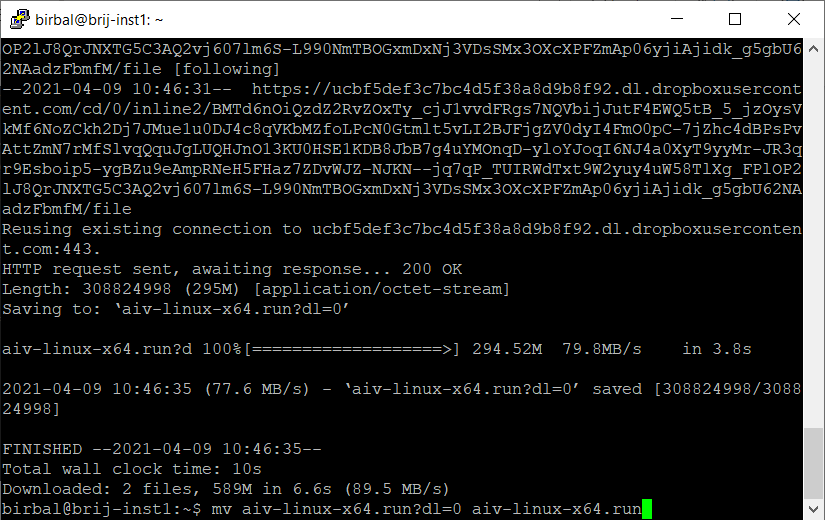
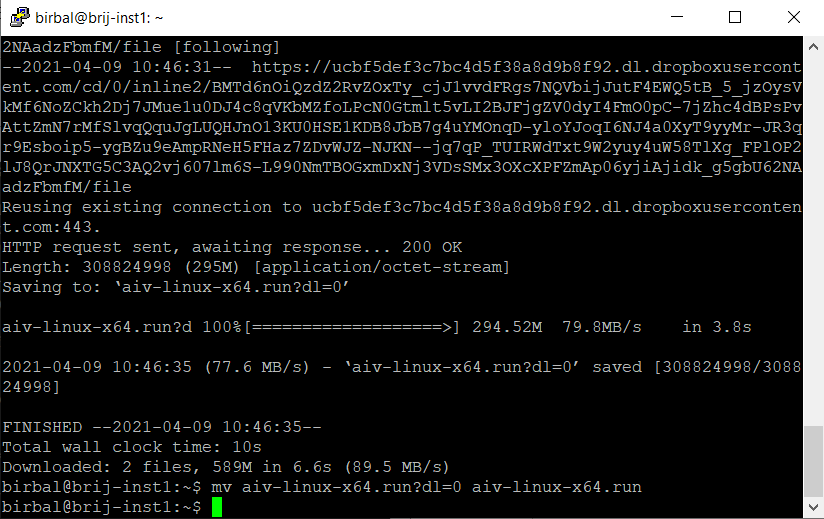
- Make file executable
chmod +x aiv-linux-x64.run
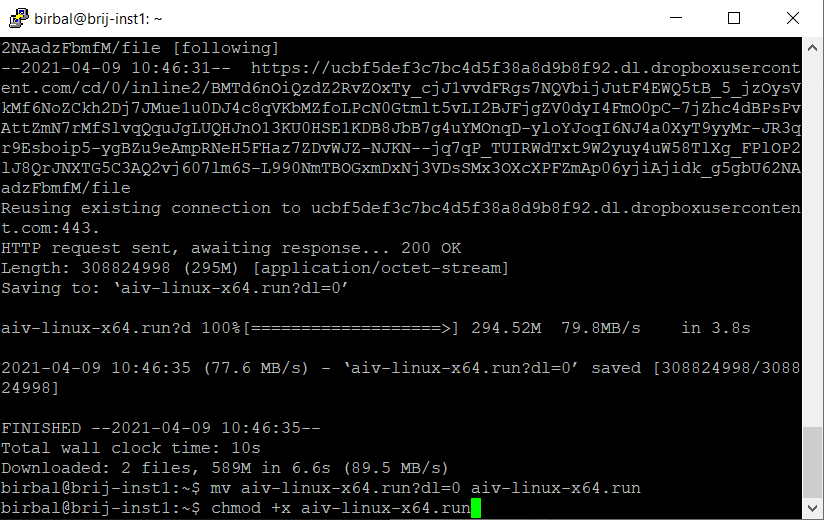
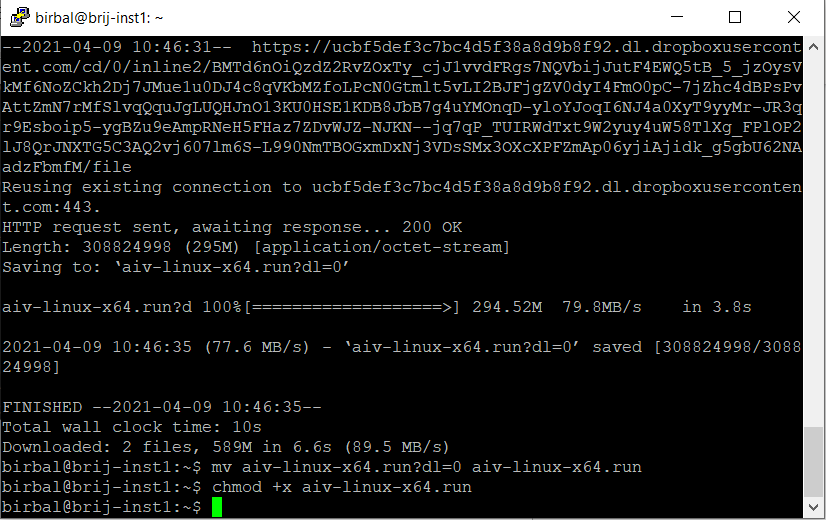
- run setup file
./aiv-linux-x64.run
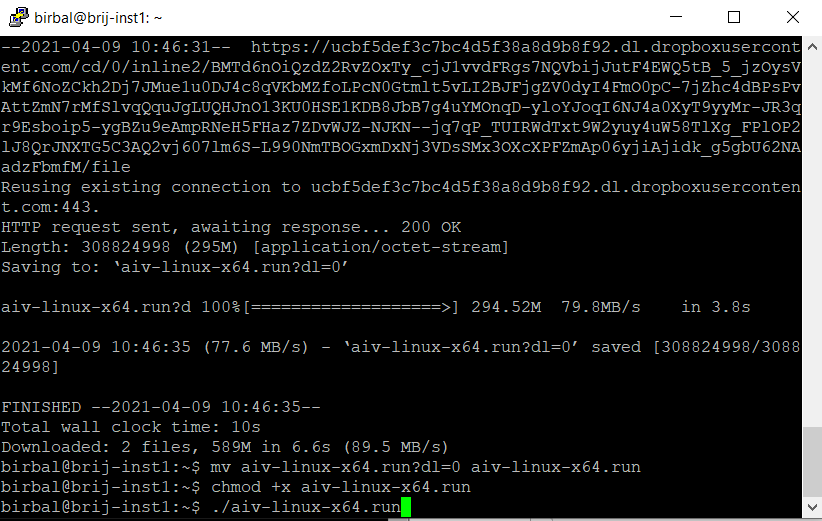
-Once you hit enter, setup will be started
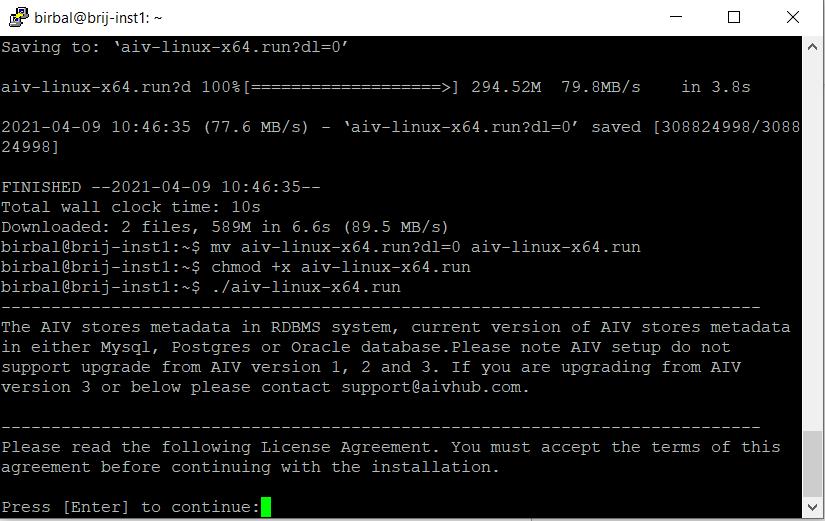
- Keep pressing Enter to read license agreement until it ask to accept license condition as shown below,
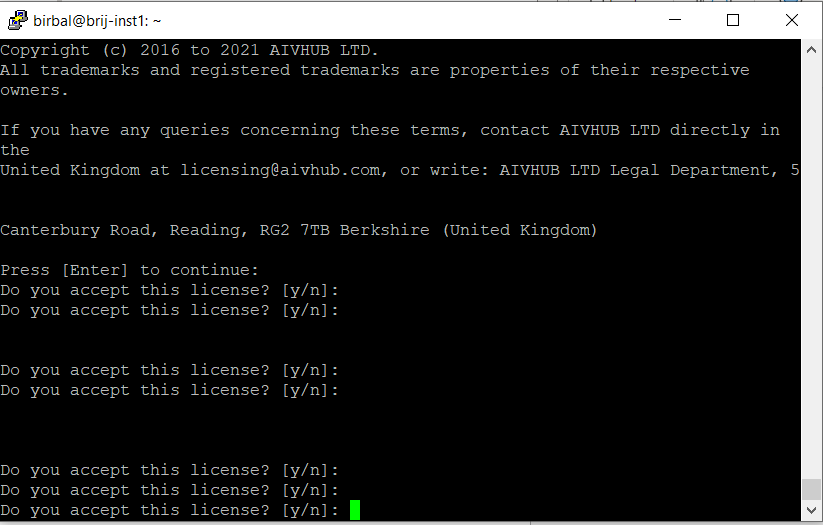
- Type Y and press enter to accept license conditions.
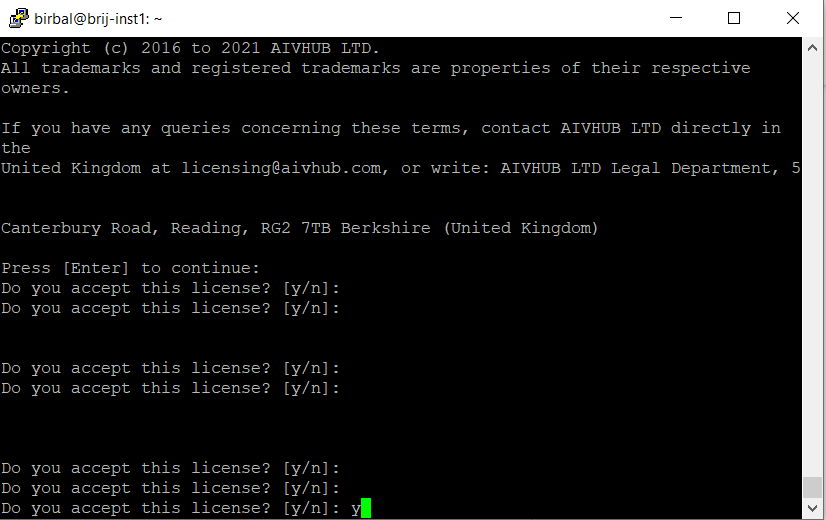
- When you click enter, next it will ask if this is new installation. Type n and hit enter because we need to upgrade.
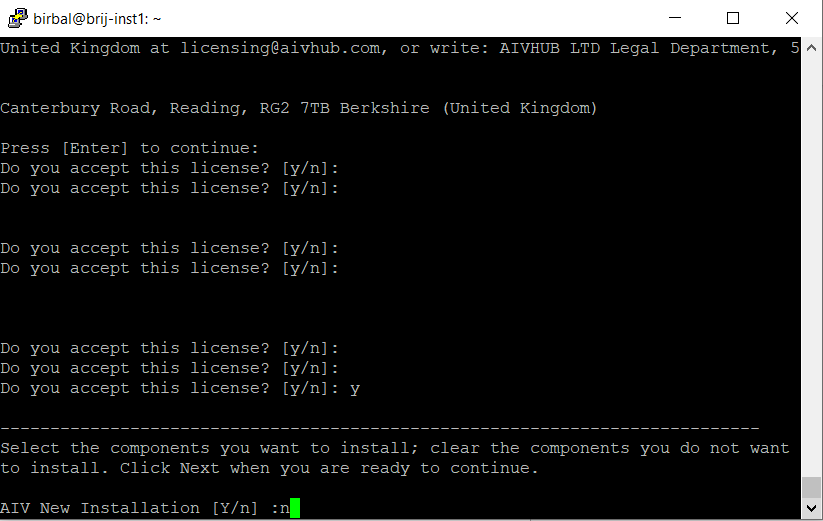
- When you click enter, next it will ask upgrade Existing AIV[Y/N]. Type N.
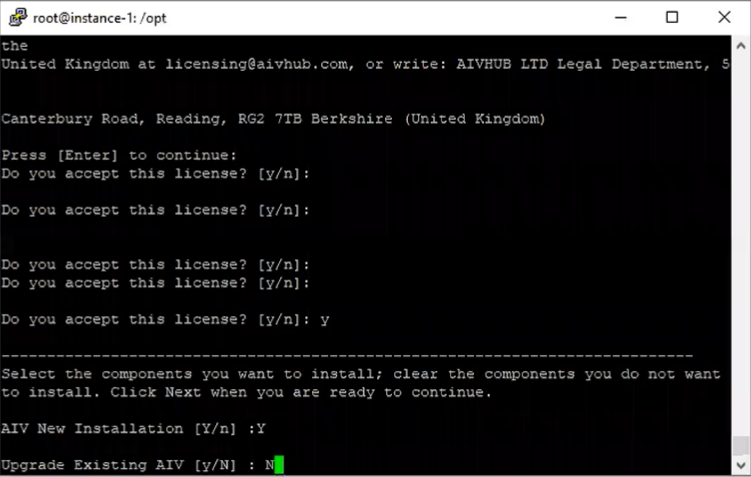
- When you click enter, next it will ask “Is the selection above is correct? [Y/N]”, Enter Y.
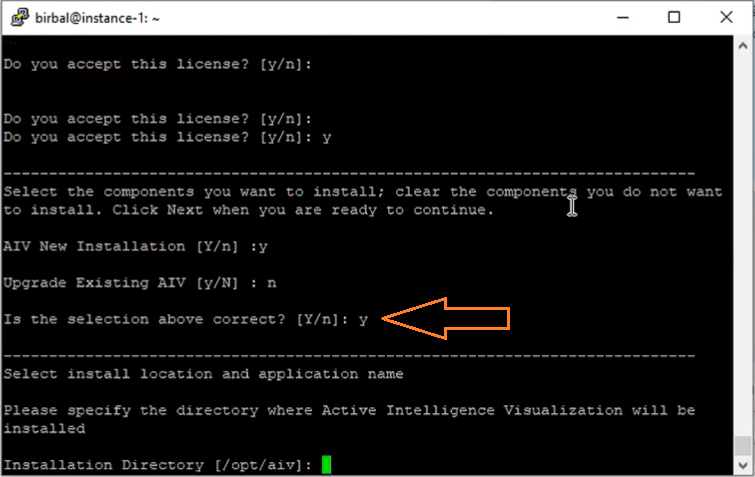
- When you click enter, next it will ask for Application installation location selection. Enter in installation directory as: /home/birbal/aiv
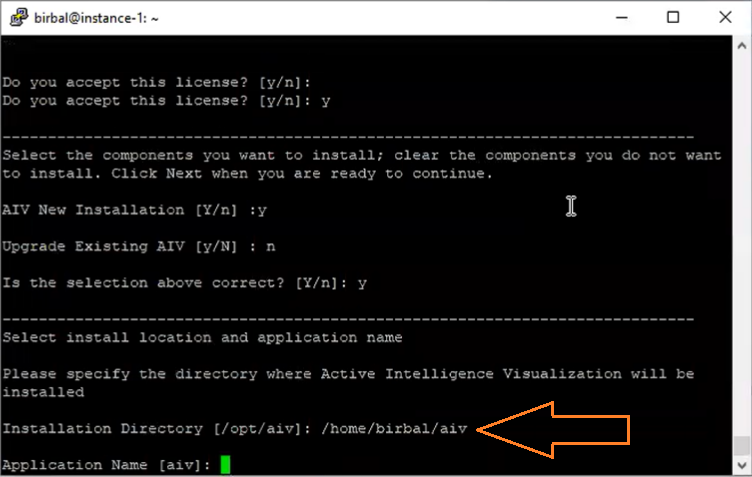
- When you click enter, next it will ask for new updates available online, The default selection would be Local: use downloaded version of AIV, Press enter, as shown in figure below:
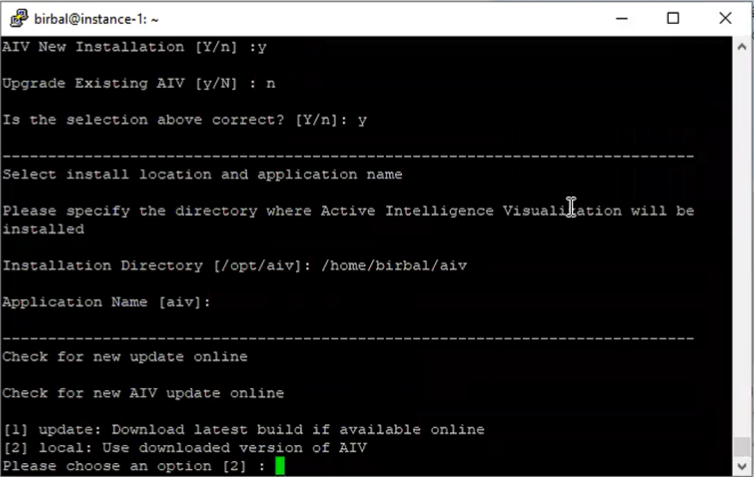
- When you click enter, next it will ask for AIV Metadata Database, The Default selection would be Install PostgreSQL Database, Press Enter as shown in figure below:
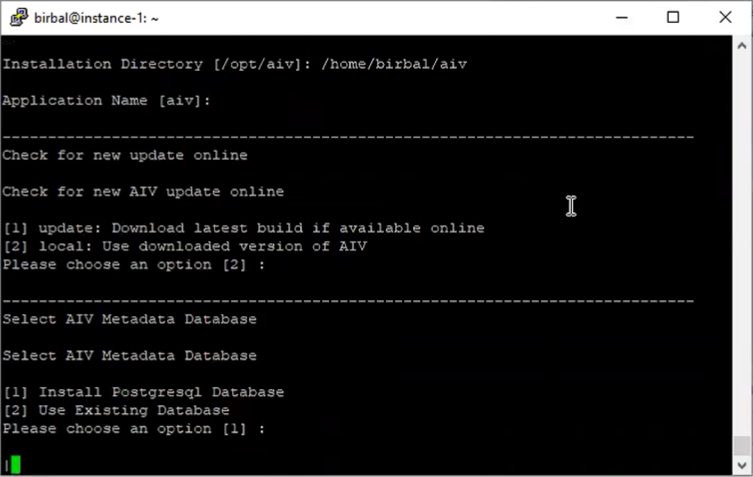
- After database is successfully installed, it will show Connection Successful, match it with the screen below:
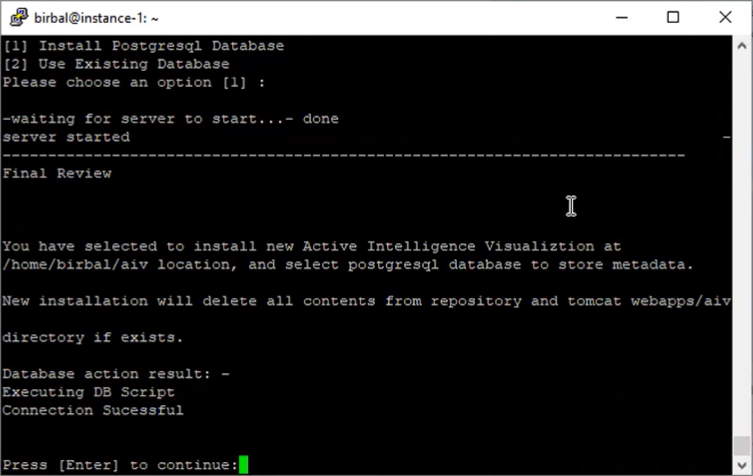
- When you click enter, next it will ask for Setup is ready to begin, Press “Y” and enter to proceed.

- Then it will ask you to wait until the installation complete, as shown in figure below:

- After the successful installation, you need to start the tomcat server by using start_aiv.sh file.
- Enter commend: cd aiv to get into AIV directory, enter command: ls to see the list of files in directory.
- Enter command: ./start_aiv.sh to start TOMCAT server. as shown in figure below:
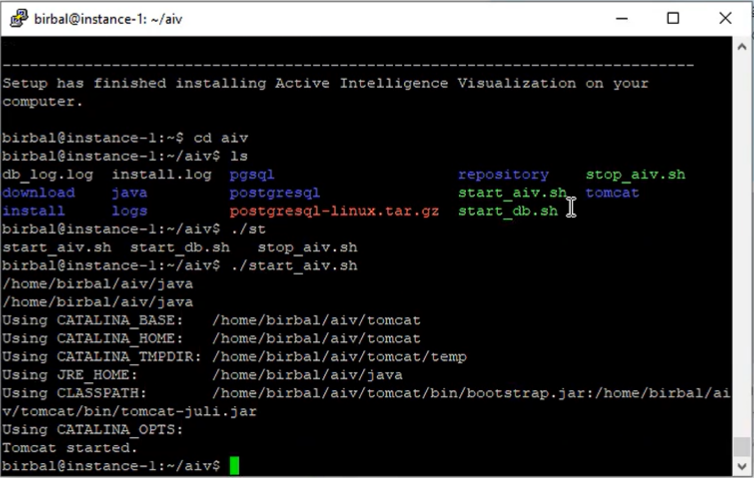
- After getting the Tomcat server started, copy the ip address from the instance.
- Open a browser and paste it into URL bar, URL example as shown in figure below:
<ip address>:8080/aiv/
The basic login credentials are Admin and password.
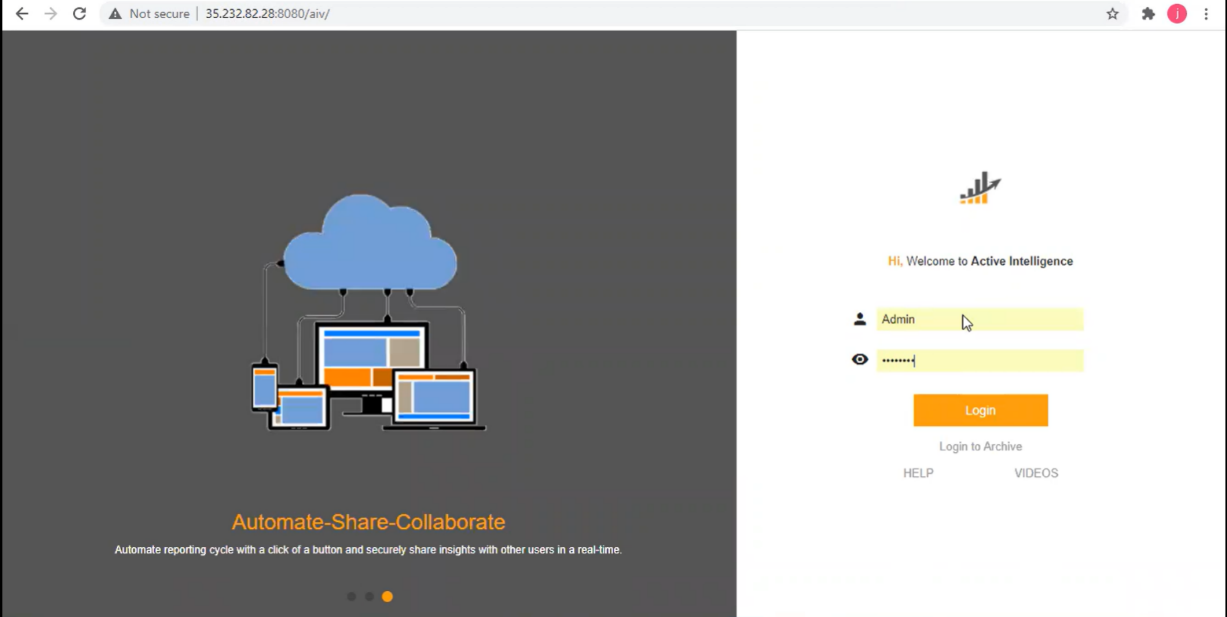
- After login as Admin, you will see the screen looks like below example:

- Click on any dashboard to see the details.